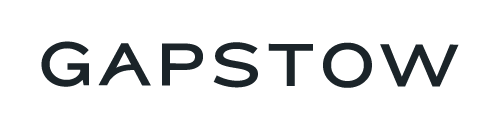Private apps provide Shopify business owners with extended, personalized store features. These apps are built by third-party developers exclusively for your store. They differ from public apps (which are available to many different stores) or custom apps (which don’t require open API access.)
For example, the installation of a private app enables store owners to import data from separate eCommerce platforms. It can also allow for additional data integrations with content management systems other than Shopify, by means of an API. Further, private apps allow store owners to extend their selling capacity to custom storefronts, such as mobile applications, video games, and websites.
Due to their uniquities, enabling private apps on Shopify is slightly different than the traditional app store installation. In this article, we’ll walk you through the process to enable private apps on your Shopify store and expand your selling potential to the full.
Updated 4/2022: As of January 2022, Shopify generally recommends the utilization of custom apps, rather than private apps. However, if your circumstances require the usage of private apps, the following instructions will help you navigate doing so.
Installing Private Apps on Shopify
Unlike public applications, private apps aren’t actually “installed” on a store. Since these apps are assigned, by design, to one specific Shopify store, the installation process isn’t necessary. Instead, store owners enable, or give permission, to the app at the time it is created.
To begin the process for the very first time, store owners need to enable private app development. Once allowed, this feature cannot be disabled, so make sure that you are comfortable granting developers API access to your store.
Enabling Private App Development on Shopify
- Log into your store’s admin panel.
- Open the Apps menu, then click on “Develop Apps.”
- Carefully read the Shopify API License and Terms of Use.
- Click the “Enable Private App Development” button.
- Review and check the terms, then choose the “Enable” button.
Here's a visual walkthrough if its helpful!
Once you’ve completed the first five steps, enabling your private application is simple. You simply need to create the proper credentials for the application you wish to utilize.
How to Generate Credentials to Enable a Private Shopify App
- Log into your store’s admin panel.
- Open the Apps menu, then click on “Develop Apps.”
- Click “Create an App.”
- In the pop-up box, give your application a recognizable name and select a staff account for the app developer. Then, click the “Create app” button.
The API key and password will display on the screen under the API Credentials tab. Utilize these credentials carefully, as you would with any other important password information. After all, anyone with this information has full access to the API of the store, which means that they have access to all of your store’s data. Here, you can also navigate between the overview, configuration, and app settings tabs to make additional adjustments as needed.
Editing API Permissions and Private App Information
Once you’ve created and enabled a private app, you can utilize the same Apps menu to change, edit, and delete app permissions. As with the enabling process, choose the “Develop Apps” button. Then, click on the name of the app you’d like to update.
From there, you can edit and adjust permissions accordingly. Additionally, you can update the developer’s email address and even the app name. Just remember to click the “Save” button after making any changes. Also, be aware that changing app permissions may cause a private app to lose functionality or “break” altogether.
To delete a private app from your store, click on the trashcan icon next to its name in the private app list.
Expand Your Store’s Selling Potential With Private Apps
With private apps, Shopify allows you to customize your selling potential and expand the usability of your store with API access.
If you’re interested in enabling or developing a private app on your Shopify store, feel free to reach out to our Shopify experts. We’re here to help you make the most of your eCommerce journey.